My requirement is to develop a custom ER. Here I'm exporting all vendors to Excel Format.
Step 1 : Create a new configuration provider
Electronic Reporting > Configuration provider > new
Set the provider to Active state.
Click on Electronic Reporting. Then create a Configuration Root.
A new Root is Created. Click on Designer on the Action Pane to create a Data Model.
Click on the new button to create a root reference.
Click on new button to create a Active Node to root.
Note : Keep the Item Type Property to Record List because , this property is for generating to multiple lines.
Create the fields based on your requirement.
Note : Field datatype should match with the datatype of table field.
If not, its will not bind with the Table field.
After the Model is created. Change the status from draft to complete.
Model Mapping :
Now this step is to map the created fields with the table fields.
Click on designer.
A record will be created with the Model. Click on the designer
Select the Table Records >Add root > table >Ok
Bind the table fields or methods with the Model fields to get the data.
Change the Status to Complete.
In Excel go to formulas > Name Manager > create a new Element .(For multiple Lines)
IF not Single record will be exported.
Step 3 : Create a Format for import of Excel.
Click on Designer
Click on Import. Add the File
Bind the Cells with the Model Fields.
Change the status to complete and run the format. An Excel file will be downloaded.
Output :
If you want any input parameter or to apply any filter :
Note : You need to know the EDT of parameter which you want to add.
Eg: I want to filter Vendors based on selected vendgroup.
Vendgroup EDT is VendGroupID
Add a Calculated field in order to map the model with the parameter value.
Click on Calculated Field >Add root>Edit formula
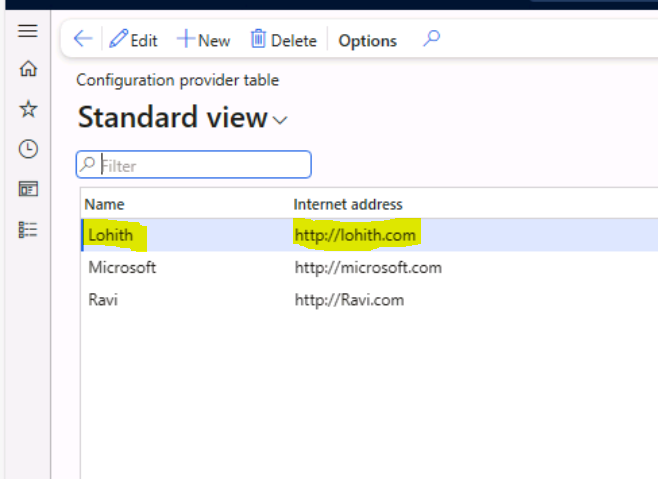


























No comments:
Post a Comment